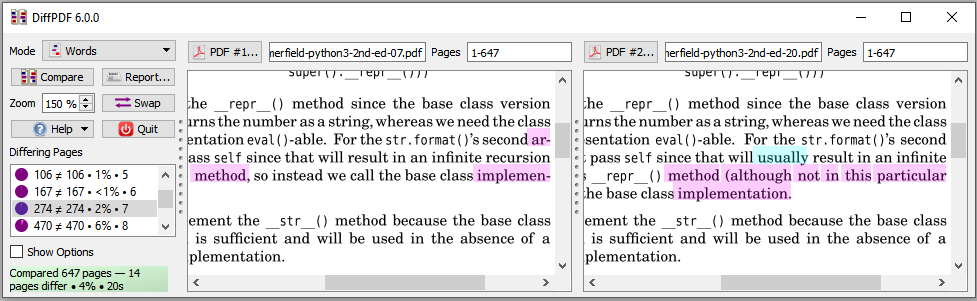 DiffPDF is an easy to use commercial
Windows application for PDF comparison, ideal for office
workers. It has many customizable features. Comparisons are done on your
own computer to protect your privacy.
DiffPDF is an easy to use commercial
Windows application for PDF comparison, ideal for office
workers. It has many customizable features. Comparisons are done on your
own computer to protect your privacy.
Use DiffPDF to compare PDF files quickly and easily:
Click to choose one PDF; click to choose another PDF; click Compare.
The changes are shown as if you'd used highlighter pens to show
added, changed, or deleted text.
This Windows application is our easiest to use and most affordable and popular product. Some customers report it as superior in functionality and far faster than Adobe Acrobat's Diff tool.Your PDFs are safely compared on your own computer without the size or page limits of online tools. (See also Why Compare PDFs?)
Comparisons can be made based on the text regardless of layout, or based on appearance (which accounts for fonts, colors, layout, diagrams, images, etc.)
DiffPDF is useful for anyone who needs to compare PDFs, reports, books, or labels—for example, archivists, engineers, journalists, linguists, packagers, publishers, researchers, software testers, and translators. DiffPDF is used in a wide range of contexts, from book authors to banks, insurance companies, and Government. (Screenshots.)
If you require a console-based command line tool, use comparepdfcmd.
"Your software is the best I've ever used for comparing PDFs.", —customer feedback.
DiffPDF is for sale or resale in the US and most countries outside
Europe. (Why?)
Legal copies of our software are only available from
www.qtrac.eu, www.qtrac.uk, www.diffpdf.com, and diffpdf.appspot.com,
and can only be bought via MyCommerce/ShareIT.
You can try DiffPDF free for up to 20 days using a trial license key. And you can buy an annual license key for DiffPDF for $149 USD plus local sales tax (or local equivalent for many major currencies) using the secure MyCommerce platform. Tiered price discounts are applied if you buy at least 5 license keys—these are shown when you click Buy Now. (Purchasing departments: DiffPDF's Product ID is 301086659.)
DiffPDF 6 will work only on 64-bit Windows.
.msi file. Also,
some virus checkers may give a false positive, in which case you may
prefer to use the .zip version.)
.zip file and
create a shortcut to DiffPDF.exe.)Once you're ready to buy DiffPDF, start it up, then click the Register button to show the Register window, then:
If your security settings prevent the Buy Now button from working, use this link: Buy Now.
We recommend trying before buying, since license key purchases can't be refunded.
Each annual license key is valid for one year from the date of purchase and will work for all minor and patch versions (e.g., if acquired for version 6, it is valid for all 6.x.y versions). Annual license keys are not tied to any particular machine and may be freely transferred (moved)—but not copied—from one computer to another (e.g., if a computer is replaced).
The manual can be viewed when the program is running by clicking the Help button then the Help menu option. You can also view the manual online at: DiffPDF-6.pdf (760 KB). The license is available at diffpdf6-license.pdf (35 KB) and from within the program.
The first screenshot shows how easy DiffPDF is to use: choose the two PDFs to compare, then click the Compare button. (Top)
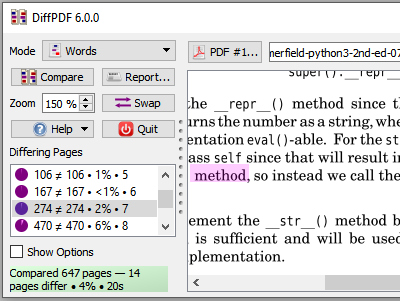
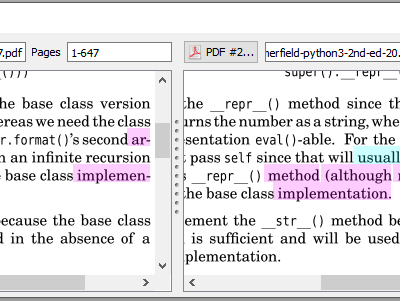
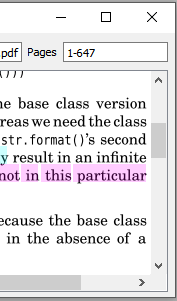
By default DiffPDF highlights deleted text in red, inserted text in cyan, and replaced text in magenta. All the colors can be customized, or plain highlighting can be chosen. The change bar color, thickness, and indent can also be customized—or the change bar can be hidden entirely. (Top)
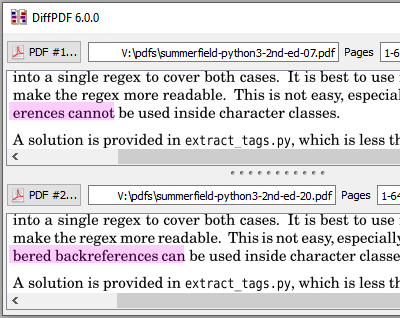
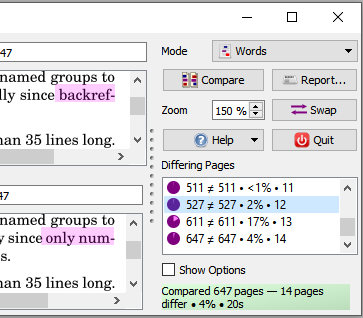
In this screenshot we see that the control panel can be switched to the right, and the view panels can be set to be vertical—useful for PDFs that are much wider than they are tall. (All four possible layout options are supported.)
What the screenshots don't show is that DiffPDF can produce reports—either a PDF that matches what's seen on the screen, or textual reports. Nor do the screenshots reveal all the options that are available. For example, it is possible to exclude corners and/or margins and/or arbitrary rectangles from consideration when comparing, which is ideal for excluding timestamps. It is also possible to compare ranges of pages to account for inserted and deleted pages. All DiffPDF's functionality is explained in the manual, and, of course, you can try it before buying it.
Here is an example comparison that shows how DiffPDF indicates differences between two PDFs whose pages are slightly different:

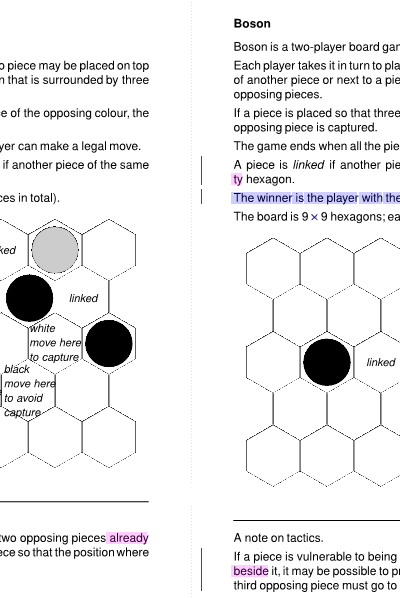

By default, change bars are shown in red, and changes are highlighted with deletions in red, insertions in cyan, and replacements in magenta. In this example, the red and cyan highlighting indicates text that has moved (i.e., been deleted from one place and inserted in another). And the magenta highlighting indicates text that has been replaced in its original position. (Note that if plain rather than change highlighting is used—which is the default—all differences are shown in yellow.) All colors can be changed, as can the width of the change bar and many other things.
The image above shows what appears on-screen in DiffPDF's user interface. DiffPDF can also output PDF reports which contain each pair of differing pages with the differences highlighted as shown above.
We always recommend using the most recent release. (For details of the changes between versions, see the Changes page.) We will provide earlier versions to customers on request.
Your Privacy • Copyright © 2006 Qtrac Ltd. All Rights Reserved.